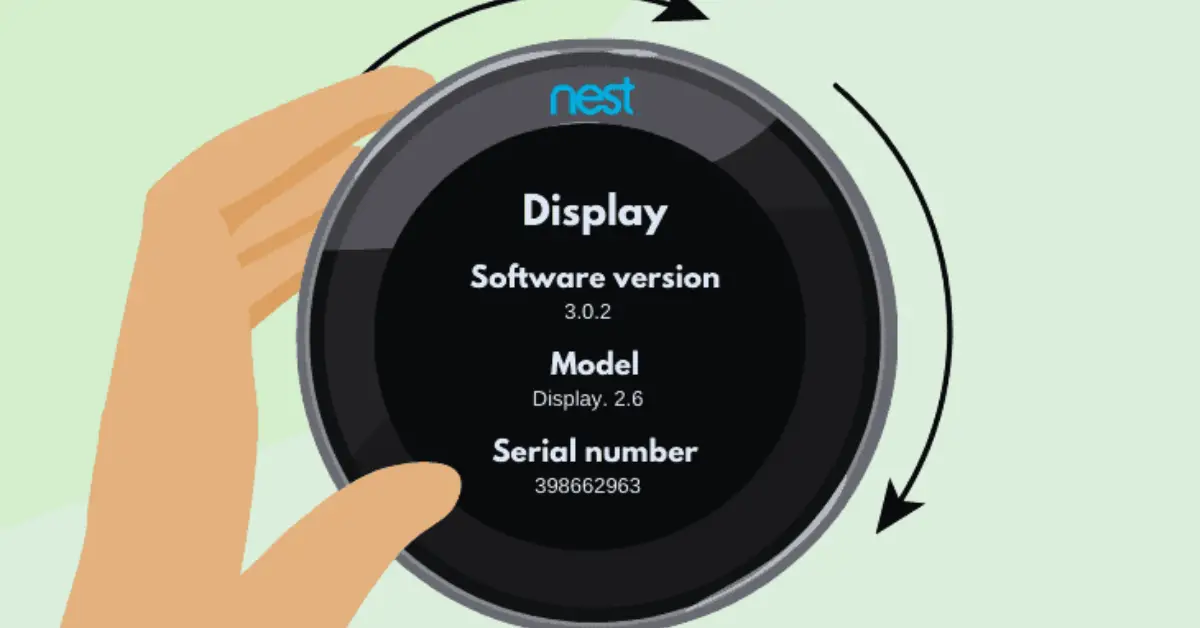Check Best Thermostat Pricing in Amazon
** As an Amazon Associate, I earn from qualifying purchases.
Many homeowners have turned to smart thermostats like the Nest thermostat to control the temperature of their homes. While these devices are designed to make life easier, they can sometimes malfunction and display incorrect temperature readings. This can be frustrating for homeowners who rely on the thermostat to maintain a comfortable living environment.
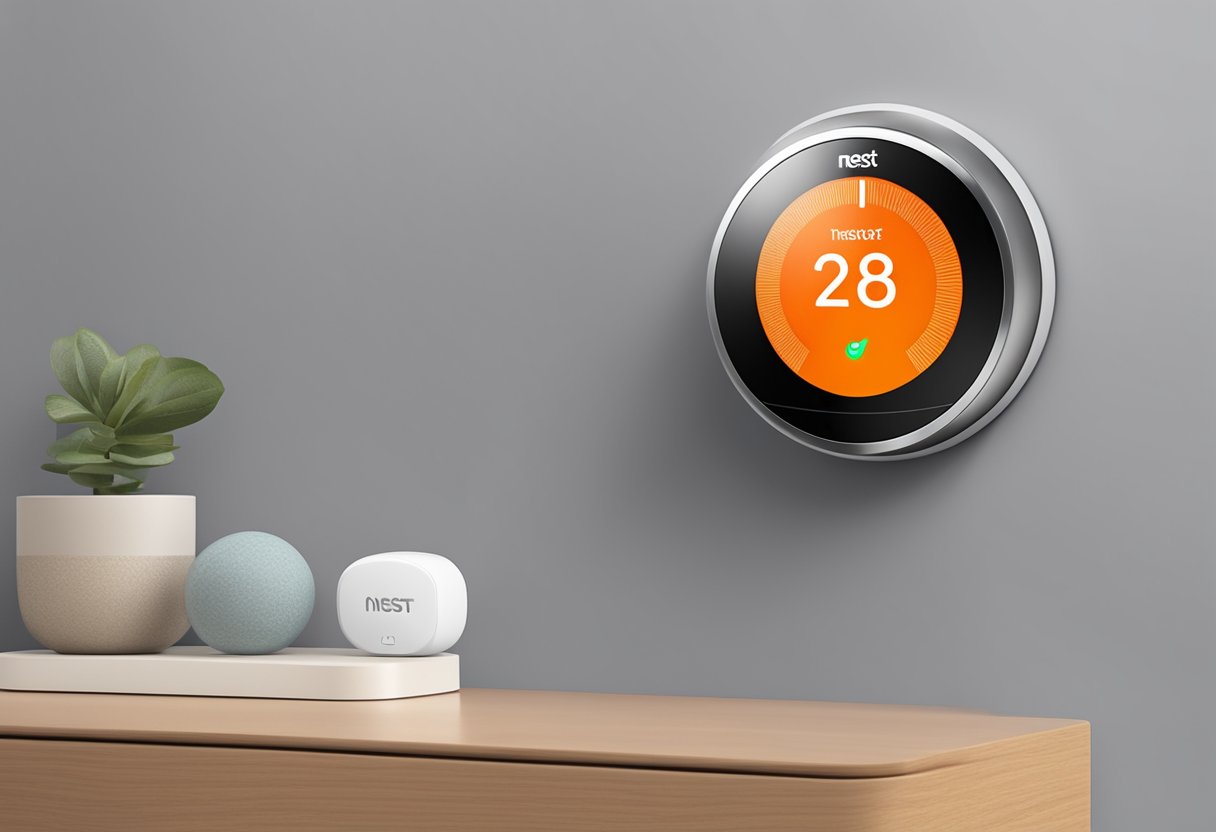
There are several common causes of incorrect temperature readings on the Nest thermostat. These can include issues with the thermostat’s placement, faulty wiring, or problems with the HVAC system itself. Troubleshooting the problem can be difficult, but there are several steps homeowners can take to try and resolve the issue before calling in a professional.
If you’re experiencing issues with your Nest thermostat displaying incorrect temperatures, it’s important to take action to resolve the issue as soon as possible. In this article, we’ll explore some of the common causes of incorrect temperature readings on the Nest thermostat, as well as some troubleshooting steps and maintenance tips to help keep your device working properly.
Key Takeaways
- Incorrect temperature readings on the Nest thermostat can be caused by a variety of factors, including placement, wiring, and HVAC problems.
- Troubleshooting steps can include resetting the thermostat, checking the wiring, and ensuring that the device is properly calibrated.
- Regular maintenance, such as cleaning the thermostat and scheduling professional HVAC inspections, can help prevent issues with incorrect temperature readings.
Common Causes of Incorrect Temperature Readings
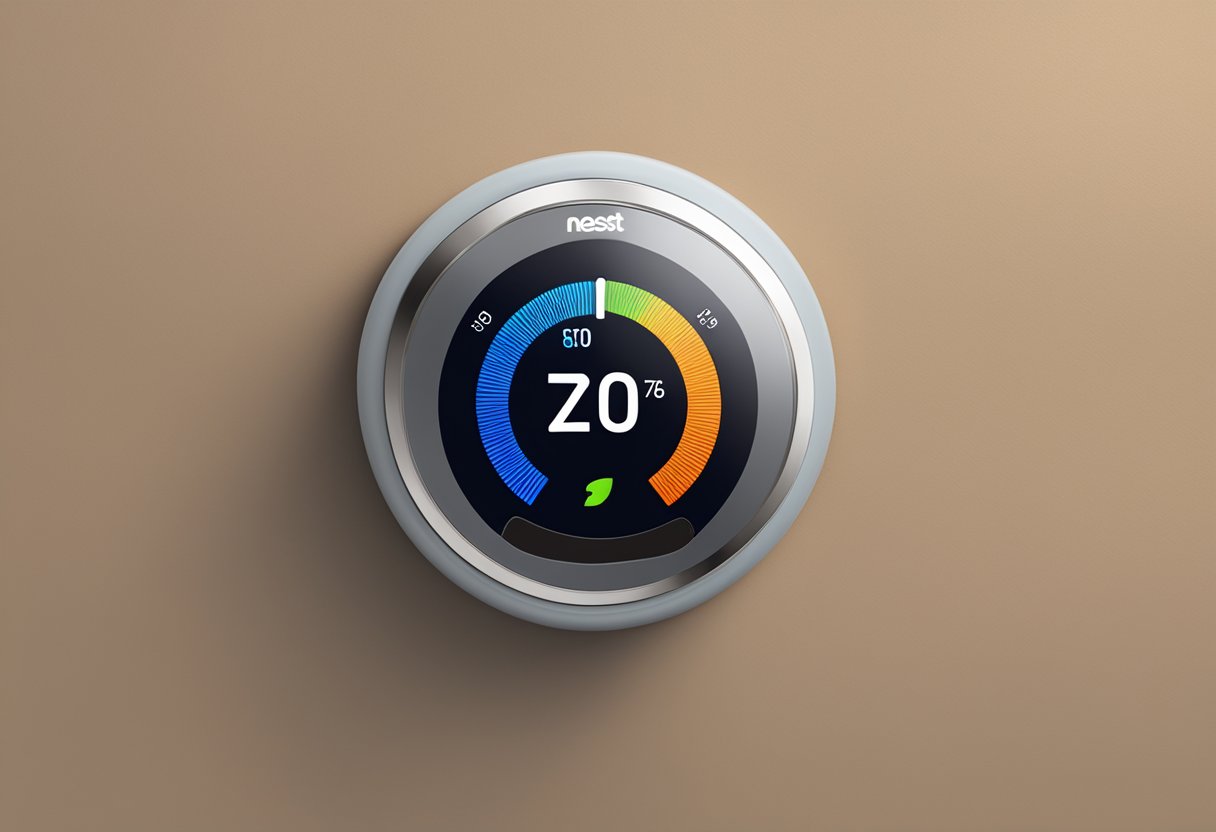
Nest thermostat is a popular device that can regulate the temperature of your home or office. However, sometimes the temperature readings may not be accurate, which can lead to discomfort and unnecessary energy bills. Here are some common causes of incorrect temperature readings:
Calibration Issues
Calibration issues can occur when the Nest thermostat is not properly calibrated. This can happen if the thermostat is not installed correctly or if the temperature sensors are dirty or damaged. If the thermostat is not calibrated correctly, it may not be able to accurately measure the temperature, which can lead to incorrect temperature readings.
Software Glitches
Software glitches can also cause incorrect temperature readings. Sometimes the Nest thermostat may experience software issues that can affect its ability to measure the temperature accurately. If the software is not updated regularly or if there are bugs in the system, it can cause the thermostat to display incorrect temperature readings.
Hardware Malfunctions
Hardware malfunctions can also cause incorrect temperature readings. If the Nest thermostat is damaged or if there is a problem with the hardware, it may not be able to accurately measure the temperature. This can lead to incorrect temperature readings and can cause the thermostat to malfunction.
To avoid these issues, it is important to properly install and maintain your Nest thermostat. Regularly cleaning the temperature sensors and updating the software can help prevent calibration issues and software glitches. If you suspect a hardware malfunction, it is important to contact Nest support for assistance.
Troubleshooting Steps

If you are experiencing issues with the temperature readings on your Nest thermostat, there are a few troubleshooting steps you can take to resolve the issue.
Verifying the Temperature
The first step is to verify that the temperature readings on your Nest thermostat are accurate. To do this, you can use an external thermometer to compare the temperature readings on your Nest thermostat with the external thermometer. If there is a significant difference between the two readings, you may need to adjust the temperature sensor on your Nest thermostat.
Resetting the Thermostat
If the temperature readings on your Nest thermostat are inaccurate, you can try resetting the thermostat to see if that resolves the issue. To reset your Nest thermostat, follow these steps:
- Go to the Nest app on your mobile device
- Select your Nest thermostat
- Tap on the settings icon
- Scroll down and select “Reset”
- Follow the on-screen instructions to reset your Nest thermostat
Updating the Software
If resetting your Nest thermostat does not resolve the issue, you can try updating the software on your Nest thermostat. To update the software on your Nest thermostat, follow these steps:
- Go to the Nest app on your mobile device
- Select your Nest thermostat
- Tap on the settings icon
- Scroll down and select “Software Update”
- Follow the on-screen instructions to update the software on your Nest thermostat
By following these troubleshooting steps, you should be able to resolve any issues you are experiencing with the temperature readings on your Nest thermostat. If you continue to experience issues, you may need to contact Nest support for further assistance.
Maintenance Tips

To keep the Nest thermostat working properly, it is important to perform regular maintenance. Here are some tips to help keep the temperature accurate and the device functioning well.
Check Best Thermostat Pricing in Amazon
** As an Amazon Associate, I earn from qualifying purchases.
Regular Cleaning
Dust and debris can accumulate on the thermostat’s sensors, which can cause it to read the temperature incorrectly. To avoid this, it is recommended to clean the device regularly. Simply use a soft, dry cloth to wipe the surface of the thermostat and remove any dust or debris.
Software Updates
The Nest thermostat receives regular software updates to improve its performance and accuracy. It is important to keep the device up-to-date by installing these updates as soon as they become available. To check for updates, go to the settings menu on the thermostat and select “Software Update.”
Professional Inspection
If the Nest thermostat is not functioning properly, it may be necessary to have it inspected by a professional. A qualified technician can diagnose any issues with the device and make any necessary repairs or replacements. It is recommended to have the thermostat inspected at least once a year to ensure it is working properly.
By following these maintenance tips, users can help ensure their Nest thermostat is functioning properly and accurately reading the temperature in their home.
Advanced Solutions
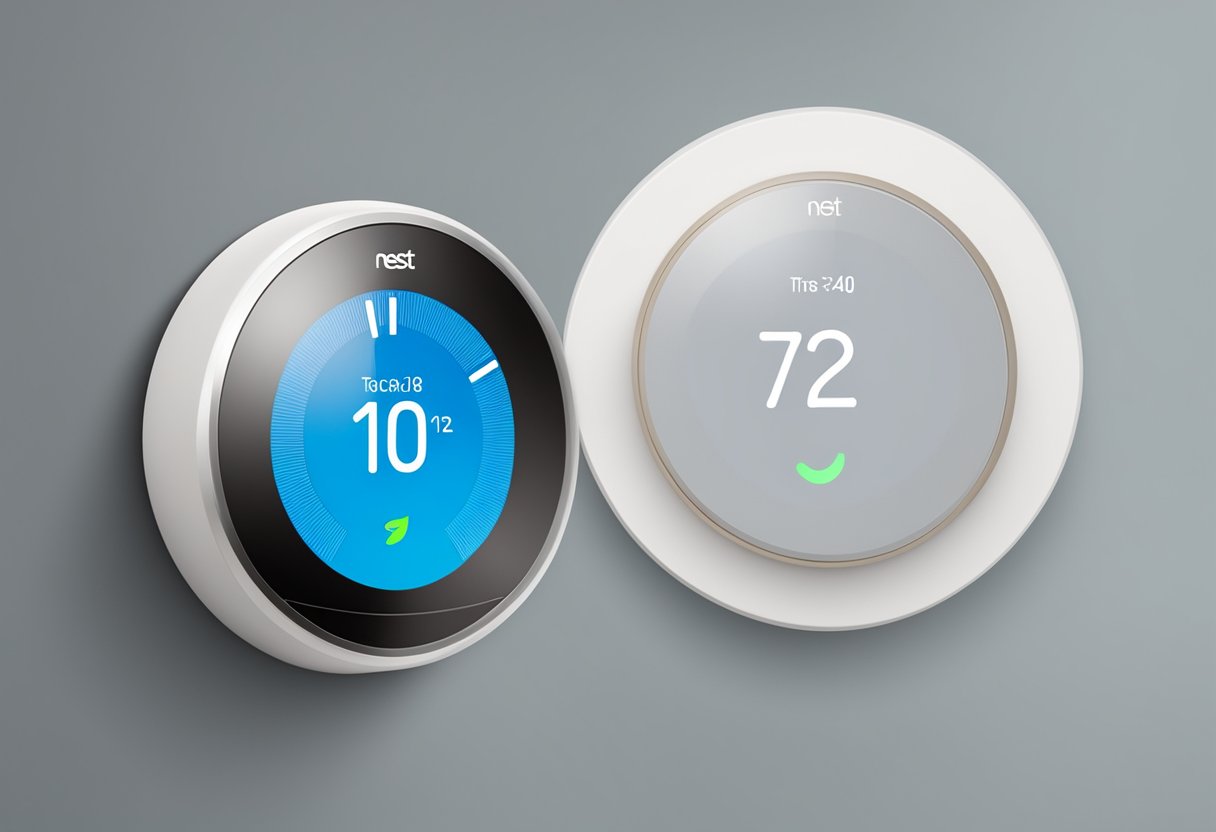
Factory Reset
If the Nest thermostat is still showing the wrong temperature after trying the basic troubleshooting steps, a factory reset may be necessary. To perform a factory reset, press and hold the Nest Thermostat’s display for 10 seconds until the screen turns black. Then, release the display and press it again to turn the thermostat back on. This will reset the thermostat to its default settings and erase all saved data. Users will need to set up the thermostat again and reconfigure their settings.
Replacing the Thermostat
If the Nest thermostat is still not displaying the correct temperature after trying a factory reset, it may be time to consider replacing the thermostat. Before replacing the thermostat, make sure to check compatibility with the HVAC system and wiring. Nest offers a compatibility checker on their website to ensure that the new thermostat will work with the existing system. Once the new thermostat is installed, users can set it up and configure their settings to ensure accurate temperature readings.
Contacting Support
If the Nest thermostat is still not displaying the correct temperature even after trying a factory reset and replacing the thermostat, it may be time to contact Nest support. The Nest support team can provide additional troubleshooting steps and help diagnose any issues with the thermostat. Users can contact support through the Nest app or website, or by phone. Nest offers a comprehensive support center on their website with articles, videos, and FAQs to help users troubleshoot any issues with their thermostat.
Frequently Asked Questions
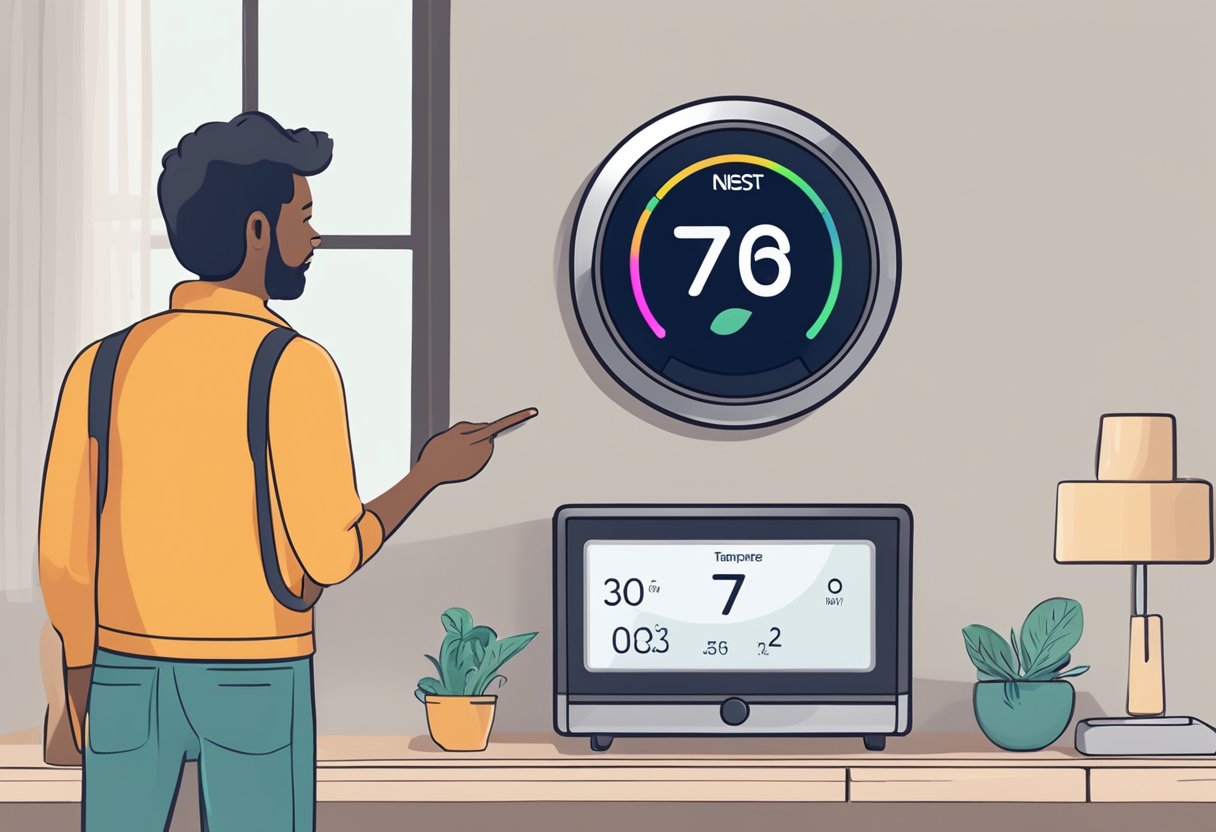
How can I calibrate my Nest thermostat to correct the temperature reading?
If you suspect that your Nest thermostat is not accurately reading the temperature in your home, you can calibrate it to correct the reading. To do so, go to the thermostat’s settings and select “Calibrate Temperature.” Follow the prompts to adjust the temperature reading up or down as needed.
What steps should I take if my Nest thermostat is not reflecting the actual room temperature?
If your Nest thermostat is not reflecting the actual room temperature, there are a few steps you can take. First, make sure that the thermostat is installed correctly and in a location that accurately reflects the room temperature. You should also check that the thermostat is connected to Wi-Fi and that it is up-to-date with the latest software. If these steps do not solve the issue, you may need to contact Nest support for further assistance.
Why is there a discrepancy between my Nest thermostat setting and my home’s temperature?
There can be a few reasons for a discrepancy between your Nest thermostat setting and your home’s temperature. One common reason is that the thermostat is installed in a location that does not accurately reflect the temperature of the rest of the house. Additionally, if your home has poor insulation or air leaks, it may be difficult for the thermostat to accurately regulate the temperature. Finally, if the thermostat is not up-to-date with the latest software, it may not be functioning properly.
How do I properly reset my Nest temperature sensor to address inaccurate readings?
To reset your Nest temperature sensor, go to the thermostat’s settings and select “Reset.” Follow the prompts to reset the sensor. If this does not fix the issue, you may need to contact Nest support for further assistance.
What could cause my Nest thermostat to display a temperature that is 10 degrees off?
If your Nest thermostat is displaying a temperature that is 10 degrees off, there may be a few reasons for this. One possibility is that the thermostat is installed in a location that does not accurately reflect the temperature of the rest of the house. Additionally, if the thermostat is not up-to-date with the latest software, it may not be functioning properly. Finally, there may be an issue with the thermostat’s temperature sensor, in which case you may need to contact Nest support for further assistance.
Why might my Nest thermostat be reading the temperature as too high, and how can I fix it?
If your Nest thermostat is reading the temperature as too high, there may be a few reasons for this. One possibility is that the thermostat is installed in a location that is too close to a heat source, such as a vent or a window. Additionally, there may be an issue with the thermostat’s temperature sensor, in which case you may need to contact Nest support for further assistance. Finally, if your home has poor insulation or air leaks, it may be difficult for the thermostat to accurately regulate the temperature.
Check Best Thermostat Pricing in Amazon
** As an Amazon Associate, I earn from qualifying purchases.