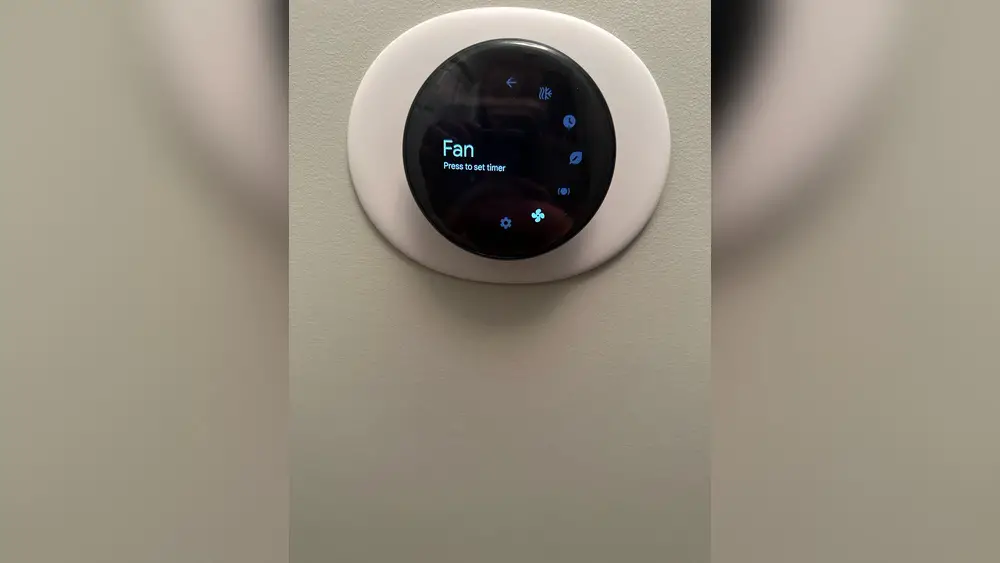Check Best Thermostat Pricing in Amazon
** As an Amazon Associate, I earn from qualifying purchases.
Are you looking to make your Nest Thermostat work smarter for you? Setting your Nest Thermostat fan to “Auto” can save energy, reduce noise, and keep your home comfortable without any extra effort.
But if you’re not sure how to change this setting, don’t worry—you’re in the right place. You’ll learn simple, step-by-step instructions to get your fan running only when it needs to. Keep reading, and you’ll discover how a small change can make a big difference in your home’s comfort and efficiency.
Nest Thermostat Fan Modes
The Nest Thermostat offers different fan modes to control your home’s airflow. These modes help you save energy and keep your home comfortable. Understanding these modes can improve how you use your thermostat daily.
The fan modes include Auto and On. Each mode works differently to suit your needs. Let’s explore what each mode means and how to use them.
Auto Mode Explained
In Auto mode, the fan runs only when heating or cooling is on. It stops automatically when the system reaches the set temperature. This saves energy by not running the fan all the time. The thermostat decides when to turn the fan on or off. This mode keeps your home comfortable and efficient.
On Mode Vs Auto Mode
On mode runs the fan continuously, no matter the temperature. This helps circulate air throughout the home all day. It can improve air quality but uses more energy. Auto mode runs the fan only as needed. Choose On mode for constant airflow. Pick Auto mode to save energy and keep comfort.

Credit: www.reddit.com
Benefits Of Using Auto Fan Mode
Using the Nest Thermostat fan on Auto mode brings several benefits to your home comfort and energy use. It controls the fan so it runs only when needed. This simple setting helps keep your home comfortable without extra effort.
Auto fan mode balances performance and savings. It makes your system smarter and more efficient.
Energy Efficiency
Auto fan mode reduces energy waste by running the fan only during heating or cooling. It stops the fan from running all the time. This saves electricity and lowers your utility bills. Your HVAC system works less, which can extend its life.
Improved Air Circulation
With Auto mode, the fan runs at the right time to move air effectively. It helps spread warm or cool air evenly across your rooms. This keeps every corner of your home comfortable. Proper air circulation also reduces hot or cold spots.
Noise Reduction
Running the fan only when needed means less noise in your home. Auto mode prevents the fan from running constantly and making a constant sound. This creates a quieter and more peaceful environment for work or rest.
Steps To Set Fan To Auto
Setting your Nest Thermostat fan to Auto helps keep your home comfortable and saves energy. This guide breaks down the simple steps to adjust the fan settings. Follow these clear instructions to change your fan mode easily.
Accessing The Nest Thermostat Menu
Start by waking up your Nest Thermostat. Press the thermostat ring to open the main menu. The screen will show several options. Use the ring to scroll through the menu. Find and select the “Settings” option. This is where you control your thermostat’s features.
Navigating To Fan Settings
Inside the Settings menu, look for the “Fan” option. Scroll with the ring to highlight it. Press the ring to enter the Fan settings. Here, you can adjust how your fan runs throughout the day. This section controls fan speed and timing.
Selecting Auto Fan Mode
In the Fan settings, find the option labeled “Fan Mode.” Click the ring to open the list of modes. Select “Auto” by scrolling and pressing the ring. The fan will now run automatically with your heating or cooling. This saves energy by not running the fan all the time.
Troubleshooting Fan Settings
Troubleshooting fan settings on your Nest Thermostat can help fix common issues quickly. The fan might not switch to Auto mode as expected. Sometimes, the thermostat needs a firmware update. Other times, resetting the fan settings works best. This section guides you through these steps.
Check Best Thermostat Pricing in Amazon
** As an Amazon Associate, I earn from qualifying purchases.
Fan Not Switching To Auto
Check the fan settings in the Nest app. Make sure the fan is not set to On or Circulate. These modes keep the fan running continuously. Auto mode runs the fan only when heating or cooling is active. Also, verify your HVAC system supports automatic fan control. Some systems need manual fan control.
Thermostat Firmware Updates
Firmware updates fix bugs and improve performance. Your Nest Thermostat should update automatically. Check the current version in the settings menu. Connect your thermostat to Wi-Fi for updates. If updates do not install, restart the device. Outdated firmware can cause fan control problems.
Resetting Fan Settings
Resetting fan settings can clear errors. Open the Nest app or thermostat menu. Find the fan control options and select reset. This action restores default fan behavior. After resetting, set the fan mode to Auto again. Monitor if the fan now switches properly.
Optimizing Fan Usage
Optimizing fan usage on your Nest Thermostat helps keep your home comfortable. It also saves energy by running the fan only when needed. Setting the fan to auto means it runs with your heating or cooling system. This avoids wasting power by running the fan all the time.
Understanding how to control the fan lets you get the best from your thermostat. It keeps air flowing efficiently and maintains steady temperatures. Below are ways to manage your Nest fan for better comfort and energy use.
Scheduling Fan Operation
Set specific times for your fan to run using the Nest schedule. This helps cool or warm your home before you arrive. You can program the fan to work only during hot or cold parts of the day. This saves energy by avoiding unnecessary fan use.
Integrating With Hvac System
The Nest fan works with your heating and cooling system automatically. It turns on the fan when your HVAC system runs. This keeps air moving and helps spread heat or cool air evenly. Proper integration means the fan does not run alone and waste power.
Using Nest App For Fan Control
The Nest app lets you control your fan from anywhere. You can turn the fan on or off manually through the app. The app also shows fan status and lets you change settings quickly. This makes it easy to keep your home comfortable all day.
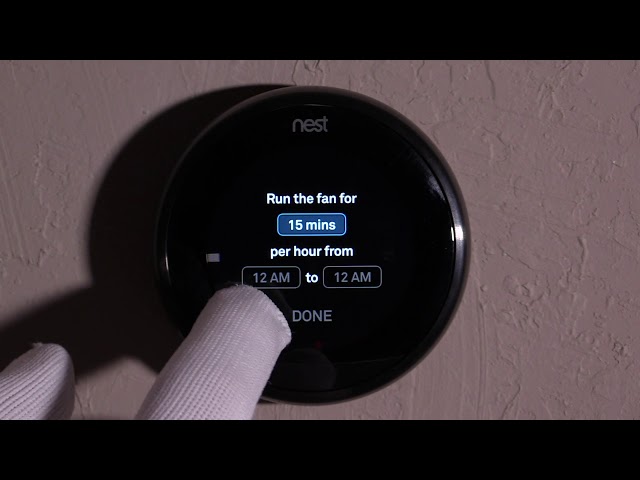
Credit: www.youtube.com

Credit: www.youtube.com
Frequently Asked Questions
How Do I Set Nest Thermostat Fan To Auto Mode?
To set your Nest thermostat fan to auto, open the Nest app or use the thermostat. Select “Fan” settings, then choose “Auto. ” This ensures the fan runs only when heating or cooling is active, saving energy and maintaining comfort efficiently.
What Are The Benefits Of Using Nest Fan Auto Mode?
Auto mode on your Nest fan saves energy by running the fan only during heating or cooling. It improves indoor air quality and reduces wear on the fan motor. This setting optimizes comfort and efficiency, lowering your utility bills over time.
Can I Schedule The Nest Thermostat Fan On Auto?
Yes, you can schedule the fan using the Nest app. Set your preferred times for the fan to run on auto mode. This customization helps maintain consistent airflow and temperature while enhancing energy savings based on your daily routine.
Does Nest Fan Auto Mode Affect Hvac System Performance?
Nest fan auto mode supports optimal HVAC performance by reducing unnecessary fan use. It prevents excessive wear and helps maintain balanced airflow. This mode works with your system to provide efficient heating and cooling without compromising comfort.
Conclusion
Setting your Nest Thermostat fan to auto saves energy and keeps your home comfortable. It runs the fan only when needed, cutting down unnecessary use. This setting helps maintain better air quality and reduces noise. You can easily change the fan mode through the thermostat’s menu.
Try it out to see how your heating and cooling work more efficiently. Small changes like this make a big difference in comfort and energy bills. Keep your system running smart and simple.
Check Best Thermostat Pricing in Amazon
** As an Amazon Associate, I earn from qualifying purchases.