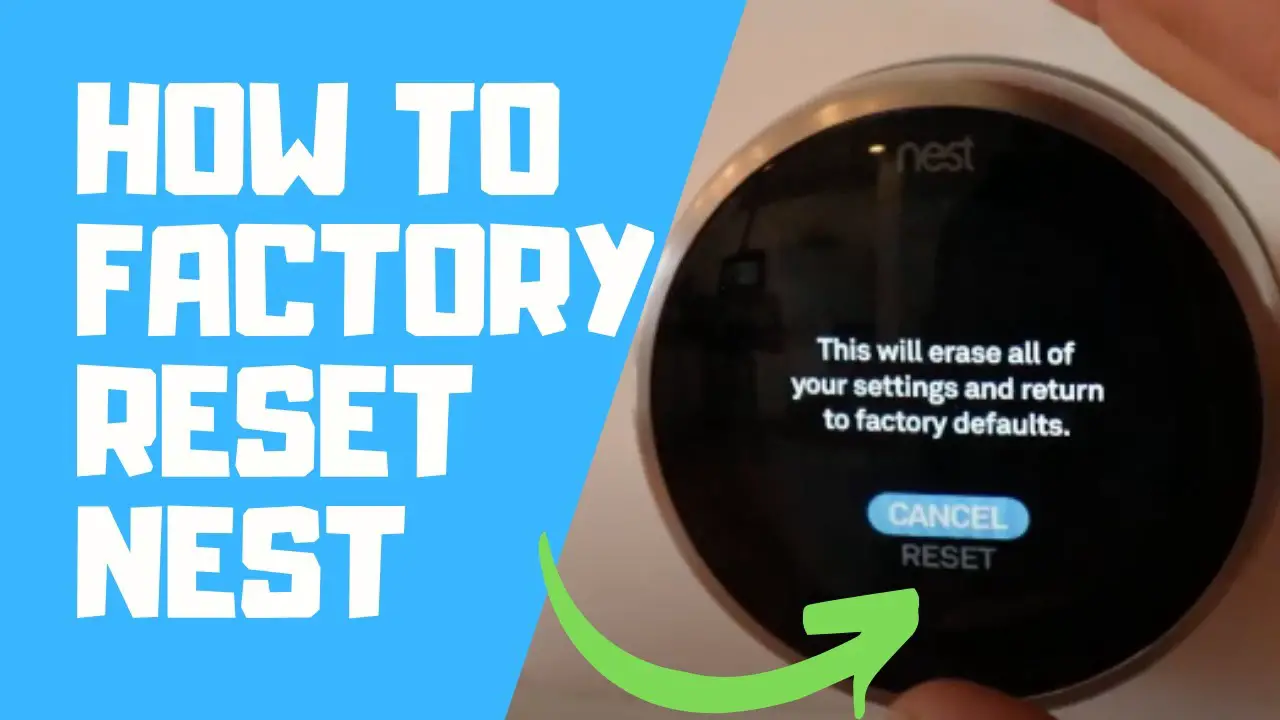Check Best Thermostat Pricing in Amazon
** As an Amazon Associate, I earn from qualifying purchases.
Factory resetting your Nest Thermostat is simple. It helps solve many common issues.
In this guide, you’ll learn how to reset it step by step. The Nest Thermostat is a smart device that controls your home temperature. Sometimes, it may not work as expected. A factory reset can often fix these problems. This process returns the device to its original settings, just like when it was new.
It’s helpful if you’re moving to a new home or giving the device to someone else. By following the steps in this guide, you’ll have your Nest Thermostat reset and ready to use again in no time. Let’s get started!
Preparation
Resetting your Nest Thermostat to factory settings is easy. Press the thermostat’s ring, select “Settings,” then “Reset,” and finally “All Settings. ” This process wipes all data, restoring the device to its original state.
When preparing to factory reset your Nest Thermostat, taking a few preliminary steps can save you time and frustration. These steps ensure that you have everything you need and that your settings are backed up, so you can restore your preferences after the reset. Let’s dive into the essential preparation tasks.Gather Necessary Tools
Before you start, gather all the tools you’ll need. A small screwdriver is often necessary to remove the thermostat from the wall. You might also need a smartphone or tablet to reconfigure the thermostat after the reset. Having these tools ready can make the process smoother.Back Up Settings
It’s crucial to back up your current settings. Write down or take screenshots of your temperature schedules and other preferences. This will help you quickly reconfigure your Nest Thermostat after the reset. Consider using the Nest app for this task. It often has your settings saved, making it easier to restore them. Are you worried about losing your settings? Think of it as an opportunity to refine your thermostat preferences. This way, the reset process becomes less daunting and more of a fresh start. By following these preparation steps, you ensure a hassle-free reset of your Nest Thermostat.
Credit: www.youtube.com
Accessing The Nest Thermostat
To factory reset your Nest Thermostat, you need to access its menu. This process is simple and quick. Follow these steps to navigate through the thermostat’s interface. You will be able to reset your device in no time.
Navigating The Menu
First, go to your thermostat. Tap the ring to wake it up. The display will light up, showing the main screen. Turn the ring to the right to reveal the menu. Select the option you need by pressing the ring.
The menu has several options. You will need to find the right one for resetting your device. Keep turning the ring until you see the “Settings” option.
Finding The Settings Option
Once in the menu, look for the gear icon. This icon represents the settings. Select it by pressing the ring. You will now be in the settings menu.
Here, you will see many settings related to your thermostat. Scroll through these options. Find the “Reset” option. This is what you need to factory reset your Nest Thermostat.
Initiating Factory Reset
Resetting a Nest Thermostat to factory settings is simple. Navigate to the settings menu, select “Reset,” and choose “All Settings. ” Confirm the reset to return your device to its original state.
Initiating Factory Reset Sometimes, your Nest Thermostat may need a fresh start. Whether you’re troubleshooting an issue or preparing to sell your device, a factory reset can be the solution. This guide will walk you through the steps to initiate a factory reset on your Nest Thermostat.Selecting Reset Option
First, go to the thermostat’s main menu. Rotate the ring until you find “Settings.” Tap on it to open the settings menu. Scroll down until you see “Reset.” Select this option to proceed. You will see several reset choices, including “Restart” and “Factory Reset.” Choose “Factory Reset” to erase all settings and preferences.Confirming The Reset
After selecting “Factory Reset,” the device will ask you to confirm. This step is crucial to ensure you don’t reset your Nest Thermostat by mistake. Press the ring to confirm your choice. The screen will display a message indicating the reset process has started. The reset process may take a few minutes. Once completed, your Nest Thermostat will restart with factory settings, ready for new configurations. Have you ever faced issues with your Nest Thermostat that a reset resolved? It’s a handy trick to remember for tech troubles.
Credit: www.makeuseof.com
Post-reset Steps
After resetting your Nest Thermostat, there are some essential steps to follow. These steps will help you get your device back to its original functionality. Let’s dive into the two main tasks you need to perform.
Reconnecting To Wi-fi
The first step after a factory reset is to reconnect your Nest Thermostat to Wi-Fi. This is crucial for it to function properly.
Start by navigating to the settings menu on your Nest Thermostat. Select ‘Network’ from the list. Your thermostat will then scan for available networks.
Choose your Wi-Fi network from the list. Enter your Wi-Fi password using the on-screen keyboard. Once connected, your thermostat will sync with your Nest app and other devices.
If you have trouble connecting, check your Wi-Fi signal strength. Ensure your router is working correctly. Moving closer to the router can also help.
Reconfiguring Settings
After reconnecting to Wi-Fi, you need to reconfigure your thermostat settings. This includes setting your desired temperature preferences and schedules.
Go to the settings menu and select ‘Thermostat’. Here, you can set your preferred temperature ranges for different times of the day.
You can also set up a schedule that fits your routine. For example, you can set lower temperatures during the night and higher during the day.
Don’t forget to check other settings like Eco mode and Away mode. These settings help in saving energy when you are not at home.
Lastly, ensure your thermostat is set to the correct time zone. This ensures your schedules work as intended.
Check Best Thermostat Pricing in Amazon
** As an Amazon Associate, I earn from qualifying purchases.
Troubleshooting
When your Nest Thermostat isn’t working as expected, troubleshooting can help you identify and fix common issues. Resetting your device to its factory settings often resolves many problems, but before taking that step, it’s essential to understand what might be going wrong. Let’s dive into some common issues, how to contact support, and when a factory reset might be necessary.
Common Issues
One of the most frequent problems users face is connectivity issues. Your Nest Thermostat may struggle to connect to your Wi-Fi network, causing it to lose its smart features.
Another common issue is power supply problems. If your thermostat isn’t getting enough power, it might turn off unexpectedly or not function at all.
Thermostat settings can also be a source of frustration. If the settings are incorrect, your home might not be as comfortable as you’d like.
Before performing a factory reset, try addressing these issues. Check your Wi-Fi connection, ensure your thermostat is receiving adequate power, and review your settings.
Contacting Support
If you’re unable to resolve the issues on your own, it might be time to contact Nest Support. They can provide step-by-step instructions and troubleshooting tips specific to your problem.
Make sure to have your thermostat model and serial number ready. This information helps the support team quickly identify your device and its potential issues.
Sometimes, a simple call to support can save you the hassle of a factory reset. They might have solutions you haven’t considered.
Have you ever had to contact support for your Nest Thermostat? What was your experience like? Sharing your story could help others in the same situation.
Factory Reset
If all else fails, a factory reset can be your last resort. Remember, this step will erase all settings and return your device to its original state.
To perform a factory reset, go to the settings menu on your thermostat. Select the option to reset, and follow the on-screen instructions.
After the reset, you’ll need to set up your Nest Thermostat again from scratch. While this might seem like a hassle, it often resolves persistent issues and gives your device a fresh start.
Have you ever had to factory reset a device before? How did it go? Share your thoughts and tips in the comments below.

Credit: www.reddit.com
Benefits Of Factory Reset
Resetting your Nest Thermostat can resolve issues and improve performance. It clears old settings, making it run smoother. This process also helps in fixing software glitches.
Resetting your Nest Thermostat to factory settings can be a game-changer for your home comfort. It not only wipes out old settings and data but also brings several benefits. Let’s dive into some of the key advantages of performing a factory reset.Improved Performance
A factory reset can significantly boost your thermostat’s performance. Over time, accumulated data and settings can slow down its responsiveness. Resetting clears this clutter, ensuring your device runs efficiently. Notice any lag when adjusting temperatures? A reset can help fix that. My own Nest became much more responsive after a reset, making temperature control a breeze. Give it a try and experience the difference in performance yourself.Resolving Common Problems
Factory resetting your Nest Thermostat can also solve many common issues. Whether it’s connectivity problems, incorrect temperature readings, or unresponsive controls, a reset often does the trick. Remember that time when your thermostat showed an error code you couldn’t fix? A factory reset is a quick and effective solution. It restores your device to its original state, often eliminating those pesky problems. Don’t waste time troubleshooting endlessly. A simple reset can save you a lot of headaches. Have you ever wondered why your thermostat isn’t performing as it should? Consider a factory reset. It might be just what you need to get things back on track. In conclusion, the benefits of a factory reset are clear. Improved performance and resolving common problems make it worth considering. So, if your Nest Thermostat is acting up, don’t hesitate to give it a reset.Frequently Asked Questions
How Do I Reset My Nest Thermostat To Factory Settings?
Go to Settings on your Nest thermostat. Select “Reset. ” Choose “All Settings. ” Confirm the reset to factory settings.
How Do I Reset My Thermostat To Factory Settings?
To reset your thermostat to factory settings, press the reset button or refer to the user manual for specific instructions. This process varies by brand and model.
How Do I Do A Hard Reset On My Google Nest?
To perform a hard reset on your Google Nest, press and hold the reset button for 10 seconds. Release the button when the light ring starts spinning. Your device will then reset.
How Do I Reset My Nest Thermostat To A New Account?
To reset your Nest thermostat for a new account, go to Settings > Reset > Account connection. Follow the prompts to complete.
Conclusion
Resetting your Nest Thermostat is straightforward and quick. Just follow the steps outlined. A factory reset can solve many issues. Remember, this action erases all settings. So, proceed carefully. Now, your thermostat is ready for new settings. This ensures optimal performance.
Enjoy a fresh start with your Nest Thermostat. Regular resets can help maintain efficiency. It’s a useful skill to know. Stay comfortable at home with ease. Your Nest Thermostat works better with proper care.
Check Best Thermostat Pricing in Amazon
** As an Amazon Associate, I earn from qualifying purchases.