Check Best Thermostat Pricing in Amazon
** As an Amazon Associate, I earn from qualifying purchases.
There are various reasons why your Honeywell thermostat’s touch screen may not be working properly. These can include an unresponsive screen, calibration issues, wiring problems, a dead battery, power supply interruptions, and software glitches. In this article I’ll explain all these reason in details.
Common Causes of Touch Screen Issues
When it comes to Honeywell thermostats, touch screen issues can be caused by various factors. Here are some of the most common causes of touch screen issues:
Unresponsive Screen
One of the most common touch screen issues is an unresponsive screen. This can be caused by a variety of factors, such as a dirty screen, a damaged screen, or a malfunctioning touch sensor. If the screen is dirty, it can be cleaned with a soft, dry cloth. If the screen is damaged, it may need to be replaced. If the touch sensor is malfunctioning, it may need to be recalibrated.
Calibration Problems
Calibration problems can also cause touch screen issues. Calibration is the process of adjusting the touch sensors to ensure accurate input. If the touch sensors are not calibrated correctly, the screen may not respond to touch or may respond incorrectly. To calibrate the touch sensors, follow the instructions in the user manual or contact Honeywell customer support.
Power Supply Interruptions
Power supply interruptions can also cause touch screen issues. If the thermostat is not receiving power, the screen may not turn on or may not respond to touch. This can be caused by a tripped circuit breaker, a blown fuse, or a loose connection. Check the power supply to ensure it is functioning correctly.
Software Glitches
Software glitches can also cause touch screen issues. If the software is not functioning correctly, the screen may not respond to touch or may respond incorrectly. This can be caused by outdated software, corrupted software, or a software bug. Check for software updates and install them if available. If the software is corrupted or has a bug, contact Honeywell customer support for assistance.
Wiring Problems
In some cases, touch screen issues may be caused by wiring problems in the thermostat. If the wiring is loose or damaged, it can affect the functionality of the touch screen. It is recommended to check the wiring connections and ensure they are secure and properly connected.
Dead Battery
If your thermostat has a battery backup, a dead battery can also cause touch screen issues. This is especially common in older models or if the thermostat has not been used for an extended period of time. If the battery is dead, replace it with a new one to restore touch screen functionality.
Troubleshooting Steps
If you are having issues with your Honeywell thermostat touch screen, there are several troubleshooting steps you can take to try and resolve the issue. Here are some basic steps you can try:

Basic Troubleshooting
- Check if the thermostat is properly connected to the power source.
- Make sure the thermostat is not in a location where it is exposed to direct sunlight or other sources of heat.
- Verify that the thermostat is not in “lockout” mode, which can prevent any changes from being made.
- Check if the thermostat is connected to the correct Wi-Fi network.
Factory Reset
If the basic troubleshooting steps do not work, you can try performing a factory reset. This will erase all settings and return the thermostat to its original state. To perform a factory reset:
- Press and hold the “Menu” button on the thermostat for 5 seconds.
- Use the arrow keys to navigate to “Preferences” and select it by pressing “Select”.
- Navigate to “Restore Defaults” and select it by pressing “Select”.
- Confirm that you want to perform a factory reset by selecting “Yes”.
Touch Screen Calibration
If the touch screen is not responding properly, you can try calibrating it. To calibrate the touch screen:
- Press and hold the “Menu” button on the thermostat for 5 seconds.
- Use the arrow keys to navigate to “Preferences” and select it by pressing “Select”.
- Navigate to “Touch Screen Calibration” and select it by pressing “Select”.
- Follow the on-screen instructions to calibrate the touch screen.
What is the warranty on Honeywell thermostats?
The warranty on Honeywell thermostats varies based on the model, purchase location, and installation method. Here are the warranty details:
Check Best Thermostat Pricing in Amazon
** As an Amazon Associate, I earn from qualifying purchases.
- Retail products generally carry a 1 or 2 year warranty, while trade or professionally installed products carry a 3-5 year warranty. The warranty covers manufacturer defects only.[1]
- For specific models like the Lyric thermostat, the warranty can be 2 years for retail purchases and 5 years for trade or professional installations from the date of installation.[3]
- Honeywell warrants its thermostats, excluding the battery, to be free from defects in workmanship or materials under normal use and service for a period of two (2) years from the date of first purchase by the original purchaser. If the product is determined to be defective during the warranty period, Honeywell shall repair or replace it at their option.
Maintenance Tips

Regular Cleaning
One of the simplest ways to maintain a Honeywell thermostat touch screen is by regularly cleaning it. Over time, dust and dirt can accumulate on the screen, making it difficult to read or use. To clean the screen, use a soft, dry cloth to wipe away any debris. Avoid using water or cleaning solutions, as these can damage the touch screen.
Software Updates
Another important maintenance tip is to ensure that the thermostat’s software is up to date. Software updates can fix bugs and improve the performance of the device. To check for updates, go to the settings menu on the thermostat and look for a “Software Updates” option. If an update is available, follow the on-screen instructions to install it.
Preventive Measures
To prevent issues with the touch screen, it’s important to take preventive measures. For example, avoid touching the screen with sharp objects or dirty fingers, as this can scratch or damage the screen. Additionally, keep the thermostat away from direct sunlight or heat sources, as this can cause the touch screen to malfunction.
Upgrading Your Thermostat
If your Honeywell thermostat touch screen is not working, it may be time to consider upgrading to a new model. Upgrading your thermostat can not only solve your current issue, but it can also provide you with additional benefits.
Considering a New Model
When choosing a new Honeywell thermostat, there are several factors to consider. First, you’ll want to make sure the new model is compatible with your HVAC system. You can check the compatibility on Honeywell’s website or by consulting with a professional.
Next, think about the features you want. Do you want a programmable thermostat that can be controlled remotely? Do you want a thermostat that can learn your schedule and adjust accordingly? Do you want a thermostat with a touch screen or a traditional display? These are all important considerations when choosing a new model.
Smart Thermostat Benefits
One popular option for upgrading your thermostat is to choose a smart thermostat. Smart thermostats offer a range of benefits, including:
- Energy savings: Smart thermostats can learn your schedule and adjust the temperature accordingly, helping you save money on your energy bills.
- Remote control: With a smart thermostat, you can control your HVAC system from anywhere using your smartphone or tablet.
- Voice control: Many smart thermostats are compatible with voice assistants like Amazon Alexa and Google Assistant, allowing you to control your thermostat with your voice.
- Easy scheduling: Smart thermostats make it easy to set up a schedule that works for you, so you don’t have to worry about adjusting the temperature manually.
FAQs
Why Won’t My Thermostat Respond to Touch?
If your Honeywell thermostat touch screen is not responding to touch, there could be several reasons why this is happening. The most common reason is that the thermostat’s screen may be dirty or smudged, preventing it from recognizing touch inputs. To fix this issue, try cleaning the screen with a soft, dry cloth or a microfiber cloth.
Another reason why your Honeywell thermostat touch screen may not be working is that it may have frozen or become unresponsive due to a software glitch. In this case, try resetting the thermostat by pressing and holding the power button for 15 seconds. If this does not work, try rebooting the thermostat by removing it from the wall plate, waiting for a few seconds, and then reattaching it.
Can I Calibrate the Touch Screen Myself?
Honeywell thermostats are designed to be self-calibrating, which means that they automatically adjust their touch screen sensitivity based on the user’s touch patterns. However, if you are experiencing touch screen issues, you can try calibrating the screen manually. To do this, go to the “Settings” menu on your thermostat and select “Calibrate Touch Screen.” Follow the on-screen instructions to complete the calibration process.
What to Do if Troubleshooting Fails?
If you have tried cleaning the screen, resetting the thermostat, and calibrating the touch screen, but your Honeywell thermostat touch screen is still not working, you may need to contact Honeywell customer support for assistance. They can help you diagnose and fix the problem, or recommend a replacement if necessary.
Check Best Thermostat Pricing in Amazon
** As an Amazon Associate, I earn from qualifying purchases.

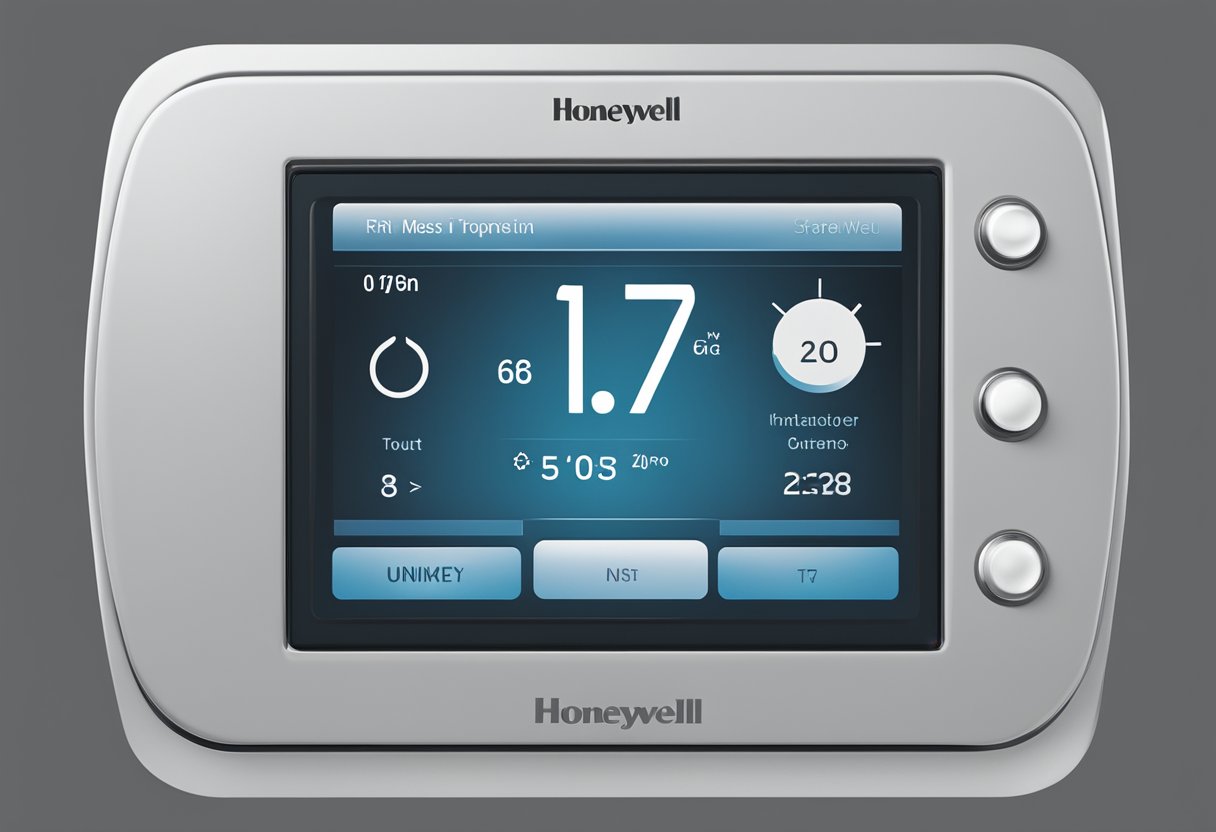

No Comments “Why is My Honeywell Thermostat Touch Screen Not Working?”
You got a very superb website, Gladiolus I observed it through yahoo.
Your comment is awaiting moderation.