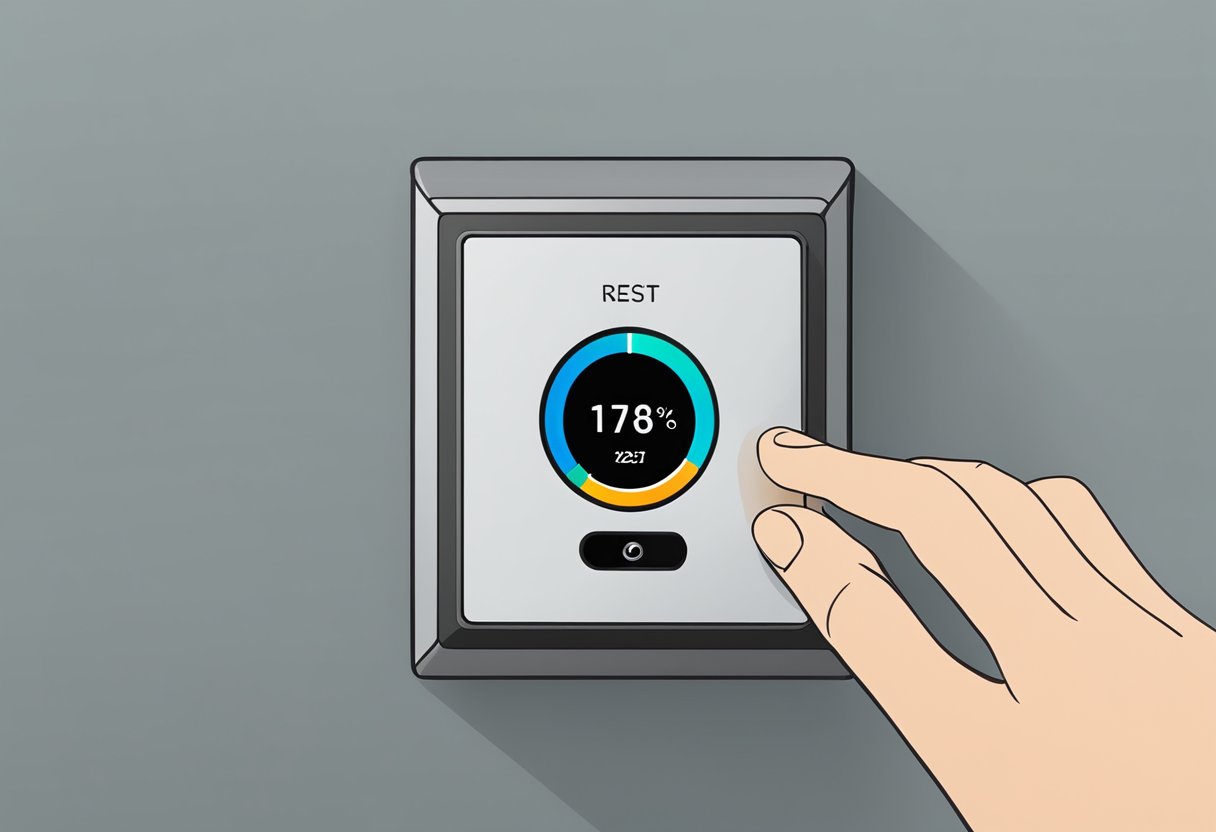Check Best Thermostat Pricing in Amazon
** As an Amazon Associate, I earn from qualifying purchases.
The Nest thermostat is a popular smart device that allows users to control their home’s temperature remotely. While the device is known for its ease of use and energy-saving features, there may come a time when a factory reset is necessary. This could be due to a malfunction or if the device is being sold or given away.
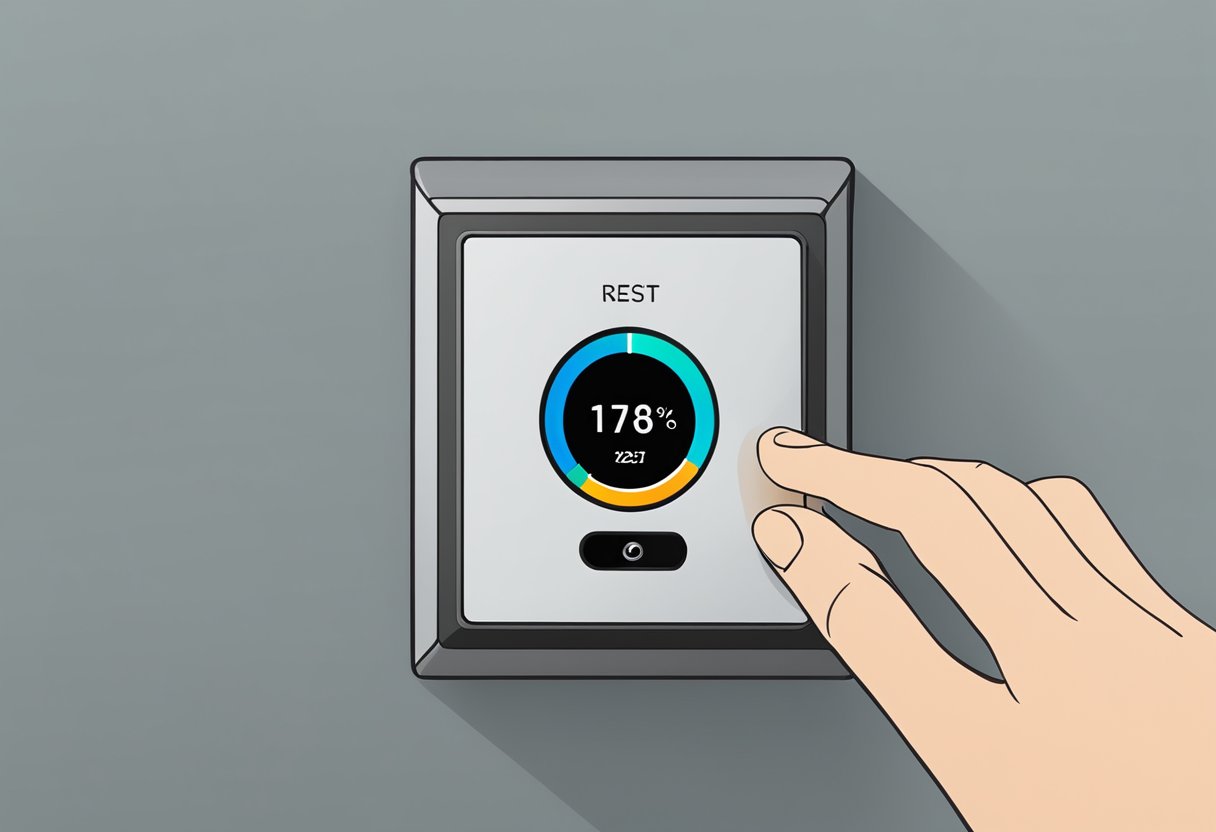
Performing a factory reset on a Nest thermostat is a relatively simple process, but it’s important to understand the steps involved to avoid any potential issues. The reset will erase all data and settings from the device, returning it to its original state. This means that any schedules, preferences, and Wi-Fi connections will need to be set up again after the reset is complete. It’s also important to note that a factory reset should only be performed as a last resort, as it will delete all data and settings permanently.
Understanding Factory Reset
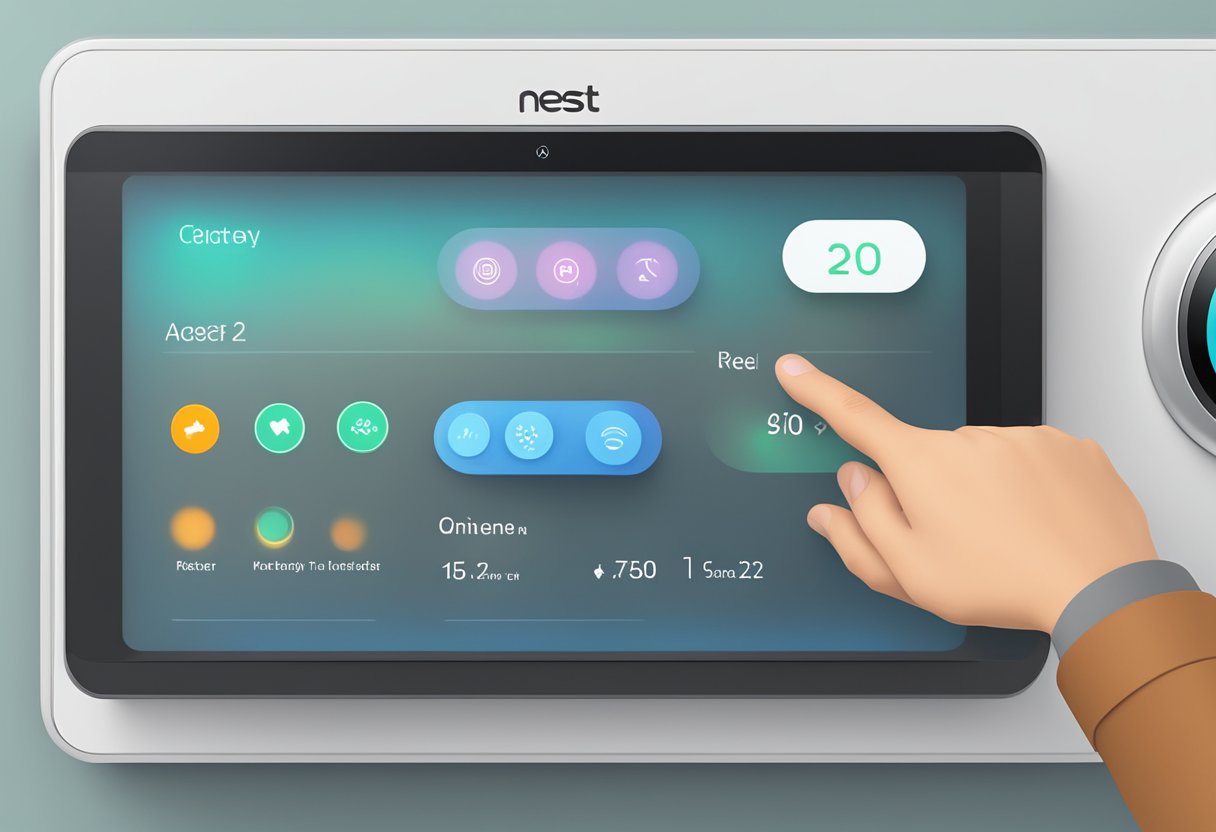
What Is a Factory Reset?
A factory reset is a process of restoring a device to its original settings. In the case of a Nest thermostat, this means erasing all user data and returning the device to its default configuration. This includes resetting the Wi-Fi settings, removing any custom schedules or settings, and deleting any connected devices.
Performing a factory reset on a Nest thermostat can be useful in a number of situations. For example, if the device is malfunctioning or experiencing connectivity issues, a factory reset can help to resolve the problem. It can also be useful if you are moving to a new home and want to remove all of your personal information from the device.
When to Perform a Factory Reset
There are a few situations where performing a factory reset on a Nest thermostat may be necessary. These include:
- The device is not responding to commands or is behaving erratically.
- The device is not connecting to the Wi-Fi network.
- You want to remove all of your personal information from the device before selling or giving it away.
- You are moving to a new home and want to reset the device to its default settings.
It is important to note that performing a factory reset will erase all of the data on the device, including any custom schedules or settings. Before performing a factory reset, it is a good idea to back up any important data or settings that you want to keep.
Preparing for Factory Reset
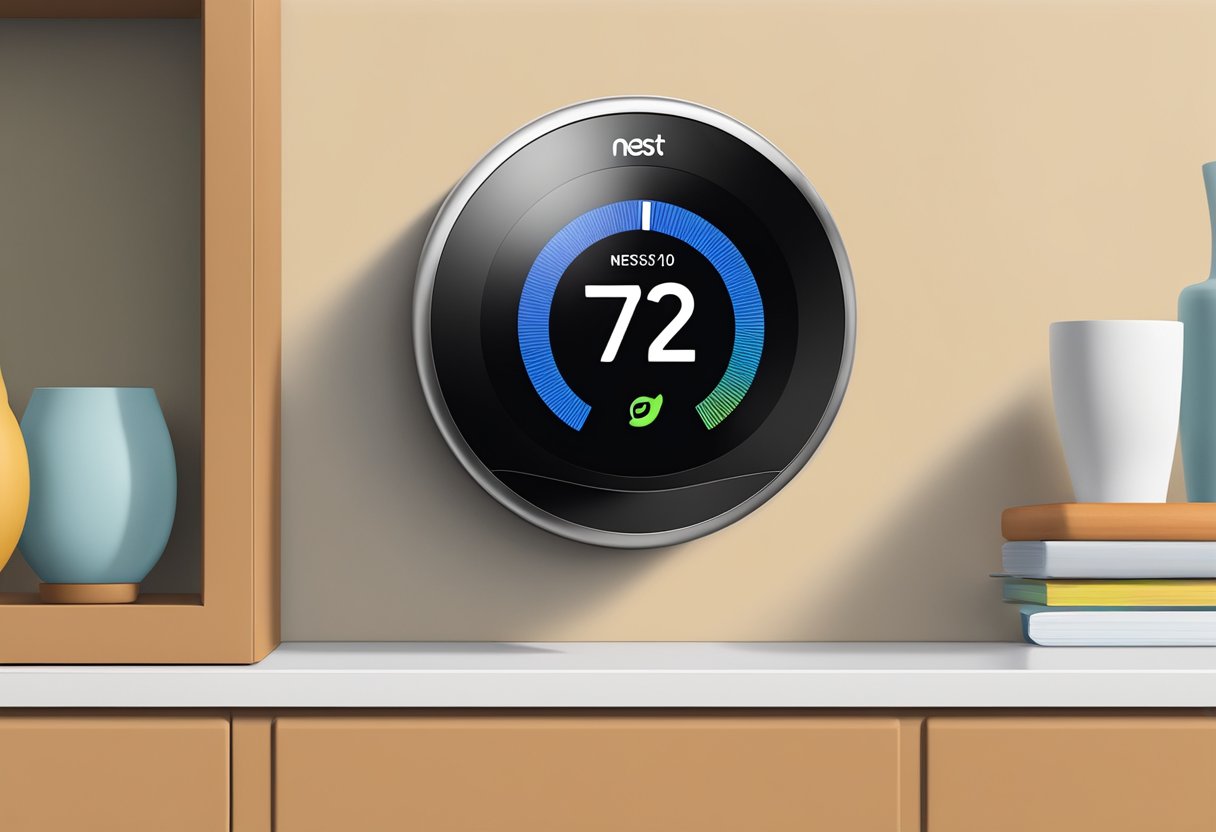
Before resetting a Nest thermostat to its factory settings, it is important to take some necessary precautions to ensure a smooth process. This section will cover the steps to take before initiating a factory reset.
Backing Up Settings
It is recommended to back up the current settings of the Nest thermostat before resetting it to its factory settings. This will allow the user to restore the settings after the reset is complete, saving time and effort. To back up the settings, follow these steps:
- On the Nest thermostat, go to “Settings” and then “Equipment”.
- Select the device that is connected to the thermostat.
- Scroll down and select “Settings”.
- Choose “Download” to save the current settings to a file.
Ensuring Power Supply
Before resetting the Nest thermostat, it is important to ensure that it has a stable power supply. This will prevent any damage to the device during the reset process. To ensure a stable power supply, follow these steps:
- Check that the Nest thermostat is properly connected to a power source.
- Check that the power source is stable and not fluctuating.
- If the Nest thermostat is connected to a battery, ensure that the battery has enough charge to complete the reset process.
Executing the Factory Reset
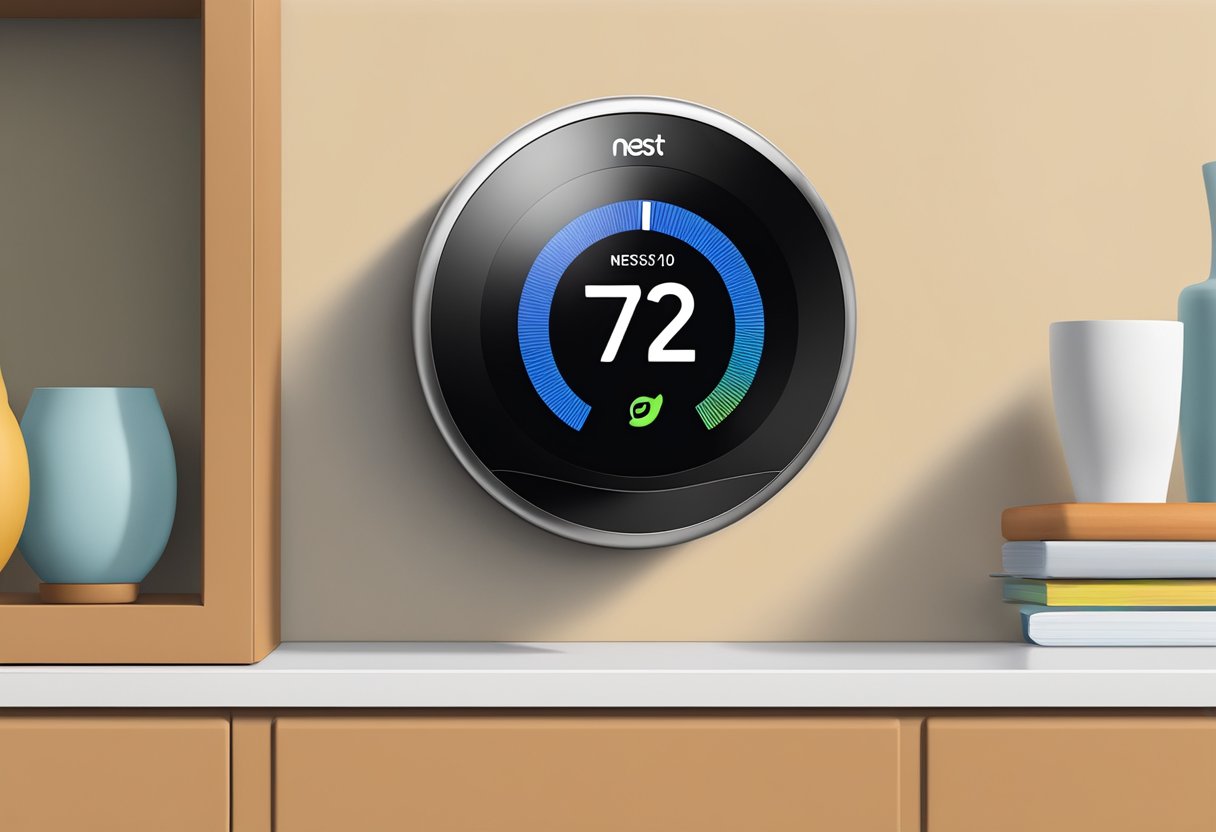
Performing a factory reset on a Nest thermostat is a straightforward process that can help to resolve any issues with the device. This section will guide you through the steps required to execute a factory reset on your Nest thermostat.
Accessing the Settings Menu
To begin the factory reset process, the user must first access the settings menu on their Nest thermostat. This can be done by following these steps:
- Press the Nest ring to bring up the home screen.
- Select the gear icon in the top right corner of the screen.
- Scroll down and select “Reset” from the list of options.
Selecting the Reset Option
Once the user has accessed the settings menu, they must select the “Reset” option to initiate the factory reset process. This can be done by following these steps:
Check Best Thermostat Pricing in Amazon
** As an Amazon Associate, I earn from qualifying purchases.
- Select “Reset” from the list of options in the settings menu.
- Select “All Settings” to reset all settings on the device.
- Confirm the reset by selecting “Reset” again.
It is important to note that performing a factory reset will erase all settings and data on the Nest thermostat. Therefore, it is recommended that the user backs up any important settings or data before proceeding with the reset.
Post-Reset Steps
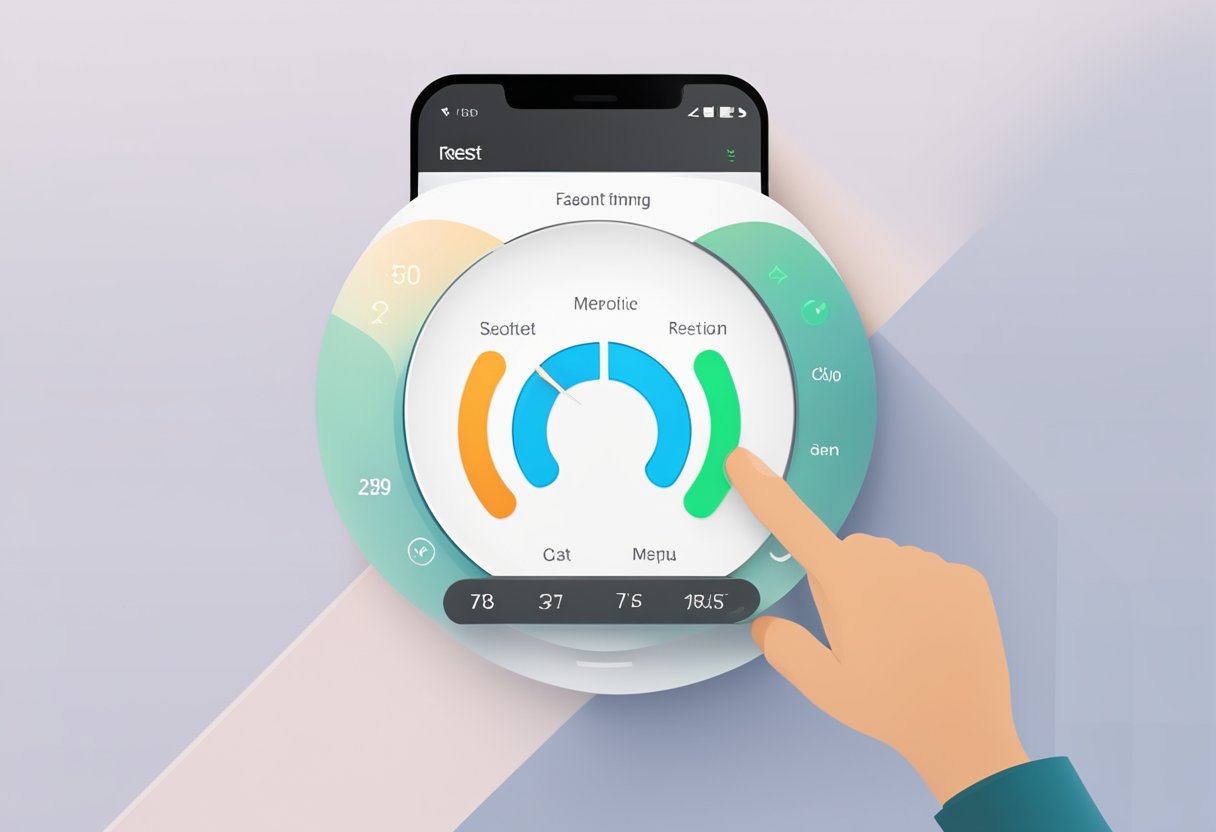
After performing a factory reset on a Nest thermostat, there are a few post-reset steps that need to be taken in order to restore settings and get the device up and running again.
Restoring Settings
The first step is to restore any settings that were previously saved on the device. If the user had previously backed up their settings to their Nest account, they can easily restore these settings by logging back in to their account on the Nest app and syncing their device.
If the user did not back up their settings, they will need to manually re-enter all of their preferences and settings, such as temperature and schedule settings.
Reconnecting to Wi-Fi
After restoring settings, the next step is to reconnect the Nest thermostat to Wi-Fi. This can be done by going to the device’s settings menu and selecting “Wi-Fi.” From there, the user can select their Wi-Fi network and enter their password to connect.
Setting Up Preferences
Once the device is connected to Wi-Fi, the user can then set up their preferences for the device. This includes setting the temperature, creating a schedule, and adjusting other settings such as fan control and humidity levels.
It is important to note that after a factory reset, any previously saved preferences will be lost. Therefore, it is important for the user to take the time to set up their preferences again to ensure that the device is working correctly and efficiently.
Troubleshooting

Common Issues After Reset
After performing a factory reset on the Nest thermostat, users may encounter some common issues. One of the most common issues is Wi-Fi connectivity problems. If the Nest thermostat is unable to connect to the Wi-Fi network, users should first check their Wi-Fi network settings and ensure that the network is working properly. They should also make sure that the thermostat is within range of the Wi-Fi router.
Another issue that users may encounter is incorrect temperature readings. If the Nest thermostat is displaying incorrect temperature readings, users should check the thermostat’s location and ensure that it is not located near any heat sources or in direct sunlight. They should also check the thermostat’s settings and make sure that it is set to the correct temperature.
Contacting Support
If users are unable to resolve any issues after performing a factory reset on the Nest thermostat, they should contact Nest support. Nest support can be reached through the Nest app or by visiting the Nest website. Users should be ready to provide their Nest account information and a detailed description of the issue they are experiencing.
Nest support can provide assistance with troubleshooting and resolving any issues that users may encounter after performing a factory reset on the Nest thermostat. They can also provide guidance on how to properly set up and configure the thermostat to ensure optimal performance.
Check Best Thermostat Pricing in Amazon
** As an Amazon Associate, I earn from qualifying purchases.